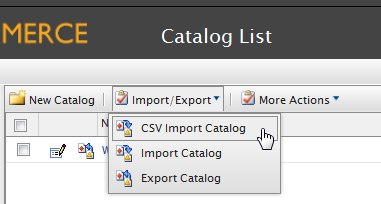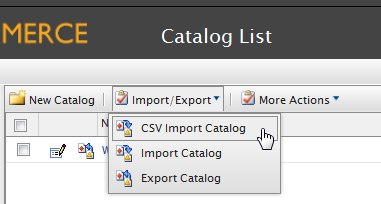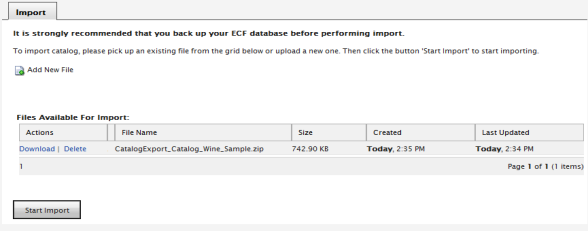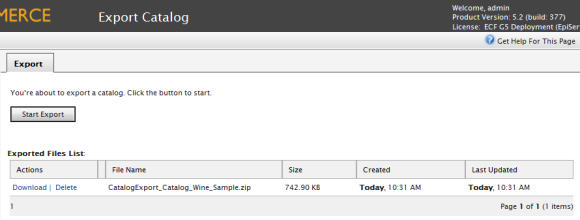Importing and Exporting Catalogs
Preexisting data can be imported or exported quickly to and from Commerce Manager.
Accessing the Import & Export Functions
- Access the Catalog List page in the Catalog Management subsystem. The Import/Export menu is located in the upper left corner of the main window.
- For exporting catalogs, click on the check box for the appropriate catalog nodes.
- Click on the Import/Export pull-down menu to choose either import or export. The corresponding page will appear in the main window.
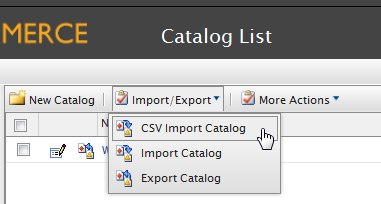
Importing Catalogs
- Browse and select the file to upload.
- Click on the Upload file button. The files upload will appear in the list below.
- Click on the Start Import button. The progress window will show that the import is taking place.
- When the import is 100% complete, close the progress window.
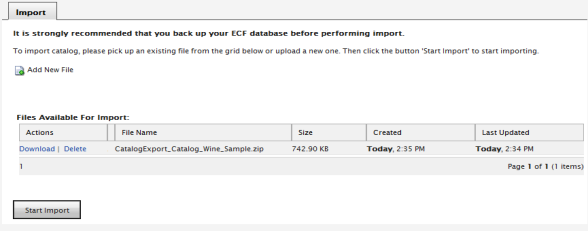
Exporting Catalogs
There are two ways to export catalogs in the Export Catalogs page.
1. Export everything included in the catalog that you've selected.
- To do this, click on the Start Export button. The progress window appears and shows the of the export.
- When the export is 100% complete, click on Close to close the progress window
2. Export only the desired files.
- To do this, click on the Download links highlighted in blue.
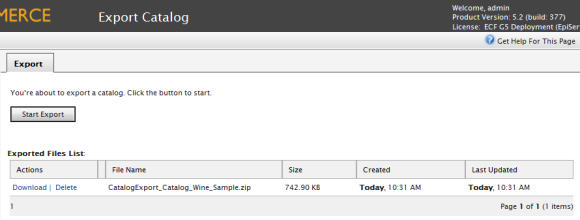
Version: EPiServer Commerce 1 R2 SP2| Last updated: 2012-09-20 | Copyright © EPiServer AB | Send feedback to us